Psp Root Folder Download
This is simple. A huge picture of how the folders should be organized on your MS (Memory Stick). You can just format your MS, and it will automatically create most of these folders, but for those of you who already have things in there and are too lazy to do back up things, this is for you. This could also be for informational purposes.
The MP_ROOT and DCIM are no longer necessary to have. Keep in mind that some applications you download may create the MP_ROOT directory on your PSP. So if you ever find it on there, it probably belongs there.
There is a very simple easy way to do this, but it involves formatting your Memory Stick. That means it erases everything you have saved. It automatically creates all the folders found in OFW in the Memory Stick. So if you don't mind either backing up your data or losing it, then just do this:
In the XMB (PSP main menu), go to the 'Settings' icon all the way to the left.
Go down to 'System Settings', and press 'X'.
Go down to 'Format Memory Stick' and press 'X'.
It will prompt you if you want to continue formating, just choose 'Yes', and now all you have to do is wait.
Done.
Read towards the end, where I will provide a brief explanation of each folder.
ex: WTF is 'ms0'!?!?
Where 'ms0' is the drive letter for your PSP. This is called the root of your Memory Stick.
ex: Directories!?!?
Ok, now lets get started.
MP_ROOT and DCIM folder will not be included.
The 'PSP' folder will have its own 'row'.
For people without Custom Firmware (CFW), I have highlighted the directories that are normally on Official Firmware (OFW) in Sea Green.
Starting with the top row:
ms0:ISO - Put your UMD Game rips here. They MUST be in .iso or .cso file format.
ms0:MUSIC - This is where you obviously place music files. File formats supported are .mp3 and .wav. *.wav playback must be activated.
ms0:PICTURE - This is where you place your images. File formats supported are .jpg/jpeg and .bmp. (I believe thats it.)
ms0:PSP - Contains folders that the PSP saves data in. Saves, cookies from the browser, etc. More info on that later.
ms0:VIDEO - This is where you place you videos. The PSP only reads .mp4 files at some specific video resolutions. Some are 320x240 and 368x208.
ms0:seplugins - This folder will contain plugins for your PSP. Not required to have unless, of course, you have plugins. Some popular plugins are cxmb (Custom XMB) and CWCheat.
Second row:
(Hopefully you recognize subfolder directories.)
ms0:ISOVIDEO - This is where UMD Movies/Videos go. They MUST be in .iso format.
ms0:MUSIC*foldername* - This folder can be named anything. Its a one of the few 'good' features to organize your music. If you like organizing by albums or artist or even type of music this could benefit to you. You can have as many folders in the MUSIC folder as you like. The PSP cannot shuffle music from 2 different folders.
ms0:PICTURE*foldername* - Like the Music subfolders, this is similar. Just name the folder anything you like. Useful to, again, 'organize' things in your PSP.
ms0:VIDEO*foldername* - Same thing as the PICTURE subfolder. Used to 'organize' things in your PSP.
Third Row. (PSP folder directory.)
ms0:PSPGAMEXXX - This folder is related to the firmware on your PSP. If you are on 3.xx firmware then this folder will show up as 'GAME3XX', 5.xx will show up as 'GAME5XX', and so on. It is rarely used.
ms0:PSPGAME150 - This folder is mainly used by Slim PSP owners who want to use homebrew 'exclusive' to the PSP Phat. It may or may not work depending on the homebrew. *Homebrew will not be explained in this guide.
ms0:PSPCOMMON - This is usually where unknown/unsupported file formats downloaded from the PSP web browser are saved.
ms0:PSPGAME - This folder is where all applications/homebrew, demos, and updates belong. They each have to have their own separate folder. Explained further down.
ms0:PSPMUSIC - Same as the MUSIC folder located in the root of the Memory Stick.
ms0:PSPPHOTO - Same as the PICTURE folder located in the root of the Memory Stick.
ms0:PSPSAVEDATA - This is where all your game saves are stored. If they are deleted, then there goes your data. Replacing saves does no harm. Just make sure you back it up before you do.
ms0:PSPSYSTEM - This folder contains data from features like Skype and RSS.
The last row.
 ms0:PSPGAME/UPDATE - This is where your general firmware updates go.
ms0:PSPGAME/UPDATE - This is where your general firmware updates go.ms0:PSPMUSIC*foldername* - Same as MUSIC/*foldername*.
ms0:PSPPHOTO*foldername* - Same as PICTURE/*foldername*.
ms0:PSPSYSTEMBROWSER - This is where the PSP stores browsing histroy, favorites, etc.
ms0:PSPSYSTEMRRSCH
 - This is where the PSP stores your RSS channels.
- This is where the PSP stores your RSS channels.Extra stuff not see in the image.
ms0:PSPTHEME - This is where you put your .ptf themes. If you have the cxmb plugin, then this is where you put your .ctf themes.
ms0:PSPLICENSE - This is where the PSP saves licenses from things you bought from the PSN store. You cannot, I repeat, YOU CANNOT use things you bought on one PSP on another. Not even if you copy the license folder to the other PSP. Flashing your firmware will also render your bought games from PSN un-playable as the system will recognize it as a new, different PSP.
ms0:PSPGAMERECOVERY - This is where a recovery folder goes in case your PSP ever bricks and you still have access to the Recovery Menu.
EDIT1:
The 5.50 firmwares and above provide for even more subdirectories under the MUSIC, VIDEO, and PICTURE/PHOTO folders. Making it possible for 'ms0:PSPMUSIC*foldername**foldername', and so on. (I think it comes in the 5.50 update.. not sure. Someone confirm this?)
EDIT2:
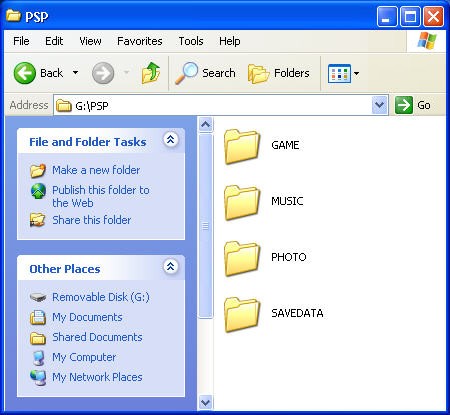 Added title.
Added title.Directories have been highlighted to show which are available to people with OFW. All OFW directories are also available to those with CFW.
__________________
Ok, so I may or may not edit this in the future. I hope I helped a few people by putting this up. Didn't take me so long. Any questions will be answered. Requests for more images can happen too, for those 'visual learners'. If you noticed, the guide itself wasn't done on my Sea Green color . It was to make it easy on the eyes. Guide by clwnz.
Please show us how to play downloaded ISO files on a PSP-E1004 with system software version 6.60. Thank you very much.
you need the 6.60 version
First download this file - LCFW-6.60 ME-1.6.rar
Then copy the files to the file named 'PSP' in your memory card.
Next go to your memory card (without the 'USB Mode') and click on the application named 'LME Installer for 660'.
Install the modules and your PSP will restart.
The next thing you will do is launching application named 'LME Launcher for 660'
Go to 'System Definitions', 'System Information' and you wil see that the 'System Software' is no longer 6.60 but 6.60 LME-1.6.After this you can play games donwloaded from the net with your memory card.
remember this is temporary
Are you sure that the Youtube link is a correct one. I am getting 'The URL contained a malformed video ID.'
Similar question:
//www.makeuseof.com/answers/download-iso-pspIt should be PSP homebrew, otherwise you can't play ISO games.
you put the games 'ISO' or 'CSO' that you want in the 'ISO' folder is the root of your PSP memory stick. If there is no folder 'ISO' create one.
Putting Game ISO/CSO on your psp.
http://www.youtube.com/watch?v=og4fkiyLepcSynergy keygen. PSP Filer
http://psp.dashhacks.com/2010/02/02/psp-filer-v6-6-released